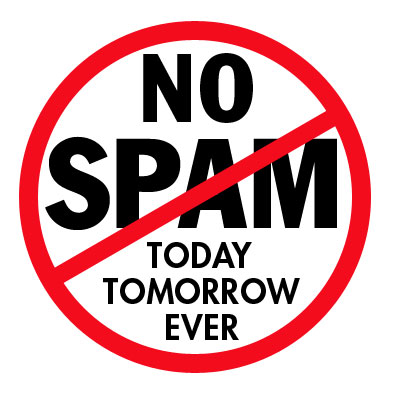
Do you want to obstruct e-mails from people who you don’t even know? Do you want to block those irritating offers and newsletters that arrive at your inbox? Fine…here is a way to block all those unnecessary and annoying e-mails that you do not want to read! With this deception you can block individual e-mail addresses' or the entire domain from which you do not want the e-mails to come from.
Here are the step-by-step instructions on how to do this.
For Gmail
1. Login your account
2. At the top-right corner, click on Mail Settings
3. Under Mail Settings go and click on Filters
4. You’ll now see an option “Create a new filter“ go click on it
5. Now in the From field enter the e-mail address from which you do not want to get the e-mails.
For example: You may enter example@gmail.com in the From field to block all received e-mails from this address…but if you want to block the whole domain then use the following syntax:*@xyz.com. Now all the received e-mails from the domain xyz.com will be blocked.
6. Click on the Next Step and select the exploit you’d like to take on the blocked e-mails. You can choose the option Delete so that the blocked e-mail is moved to the trash. To unblock the e-mail all you need to do is just delete the filter that you’ve made.
For Yahoo
1. Log onto your account
2. At the top-right corner, click on Options
3. A drop down menu appears then click on More options
4. In the left panel select the option Filters and then click on create or edit
filters
5. Now click on Add
6. In the next screen give a name to your filter and in the From header field type the e-mail address that you want to block.
For example: example@gmail.com or if you want to block an entire domain then just type @xyz.com. Don’t type *@xyz.com. Click on the option Move the message to: Trash and click on Save Changes.
For Hotmail
1. Log into your account
2. At the top-right corner click on Options
3. A drop down menu will come then click on More options
4. Click on Safe and blocked senders link under Junk e-mail
5. Now click on Blocked senders
6. Type in the e-mail address that you want to block under blocked e-mail address or domain.
For example: Enter any e-mail id@yahoo.com to block the e-mail address or just enter xyz.com to block the entire domain.
Well…That’s it!.. You no longer will get those annoying e-mails in your inbox. Keep your inbox crisp!, clean! and neat!













